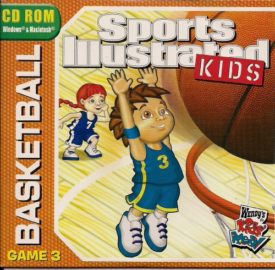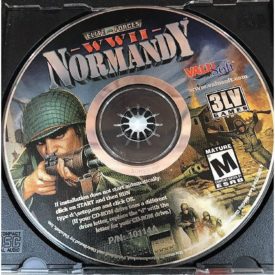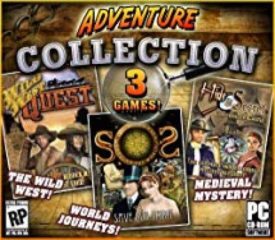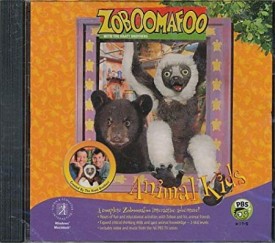NHRA Drag Racing 2 Limited Edition (Jewel Case) (CD PC Game)
Other Marketplace Price: $25.99Sale Price:$20.99
- Ships Same Day.
- FREE Shipping (U.S. Delivery).
- International Shipping (See Shipping Chart Below).
Out of stock
| Shipping US FREE SHIPPING |
FREE Shipping! |
|---|---|
| Shipping US Expedited 2-3 Day |
US Shipping: $14.99 Unlimited Items. |
| Shipping Canada |
Canada Shipping: Flat $34.99. |
| Shipping Int'l Standard | International Shipping: $64.99 Worldwide. |
| Shipping Local Pick Up |
FREE Local Pick Up in Store |
Did You Know?
Why do old games not work on new computers?
Primarily because games written for older operating systems like DOS and Windows 3. x/95 either had 16-bit installers or were 16-bit programs (even the ones that were 32-bit internally often relied on software tricks to switch CPU modes that aren’t compatible with modern operating systems).
How to Run Old Games on Your Modern PC
Want to play retro computer games on Windows 10? The older a game is, the less likely it is to work right out of the box on a new PC; these tricks can help.
You can play new games on your old computer, but what if you want to play older games on your current gaming PC?
The older a Windows game is, the less likely it’s going to work right out of the box. Operating systems change and specs become outdated. Modern 64-bit versions of Windows don’t support applications designed for older 16-bit versions like Windows 95/98. Older versions of Windows ran on top of DOS, but that hasn’t been the case since Windows XP. There may also be dependencies—old libraries of under-the-hood software—that old games need, which aren’t available on newer computers.
While every game is different, there are a few common options you can try to get an old game working again. These tricks should help you run many retro games designed for aging OSes, from DOS to Windows XP.
Run as Administrator
Older versions of Windows didn’t have the User Account Control system found in newer versions of the OS. This system limits your permissions in day-to-day use so you can’t accidentally delete something important, or so malicious files can’t install themselves automatically. Many older games were written assuming they didn’t have to worry about these limitations because, well, they didn’t.
To get around this now, you can run games with administrator privileges. The most straightforward way to do this is to right-click the .exe file you use to launch the game and select “Run as Administrator.” You’ll have to do this every time you play the game, but you can use the instructions in the next section to make this permanent.
Administrator mode solves one problem, but Compatibility Mode can solve several at once. This feature built into Windows lets you simulate certain conditions found in older versions of Windows. To edit this, find the .exe of the game you want to run, right-click it and select Properties. At the top of the windows that appears, click the Compatibility tab.
Here, you have two options. You can click “Run compatibility troubleshooter” to automatically detect any problems for a certain game, which will automatically be applied at the end of the wizard. Alternatively, you can manually change certain options.
Under Compatibility mode you can select the version of Windows the game was designed for in the drop-down—or at least the one most likely to work. The bottom box in this window also has settings to enable reduced color mode, older 640 by 480 resolutions, or—as mentioned previously—an option to always run the program as an administrator. Find a full explanation of all the settings you can tweak here.
Install Unsigned Drivers
When Windows transitioned to 64-bit, Microsoft made it possible to use more than 4GB of memory, and it made your computer more secure, but it also blocked use of unsigned drivers. Drivers now come with a digital signature that verifies their integrity. Drivers that lack this signature aren’t allowed to run. Unfortunately, some older games rely on these drivers, which can cause problems when you try to run them.
To install unsigned drivers, you’ll need to boot into a special mode that allows it. To do this, open your Start Menu, click the Power icon in the lower-left corner, and hold down Shift while you click Restart. This will take you to a special boot menu.
On this menu, click Troubleshoot > Advanced options > Startup Settings > Restart. This will take you to a boot menu that lists several options you can change. The seventh option should read Disable driver signature enforcement, so press F7 to boot into this menu. In this mode, you should be able to install the game or any drivers the game needs.
Use an Emulator
If a game is too old or too broken to make it work natively, an emulator can help. One of the most popular emulators for Windows is call DOSBox. This lets you run games designed to work in DOS directly in modern versions of Windows.
DOSBox has a master list of which games are compatible here. This method is a little more complicated than some of the options above (you can find full instructions for how to use DOSBox here), but if your game still isn’t working, this method can help.
If you’re a Mac user, there’s a great option for you. OpenEmu is an emulator of home console games that works specifically in macOS. We have previously detailed how to set this up and which controllers a good to use with it.
Use a Virtual Machine
The most thorough way to trick a game into thinking it’s running on an old version of Windows is to actually install it on an old version of Windows inside a virtual machine. This also lets you run Windows games on a Mac using software like Parallels Desktop or VMWare Fusion. On Windows, you can also use the free VirtualBox software.
All you have to do is set up a virtual machine, install the version of Windows on it that you need, and then you can run the game in that environment. It’s a cumbersome, lengthy method to play a game, but if nothing else works and you really want to play, there’s a good chance this method will work.
— Source: PC Magazine
https://www.pcmag.com/how-to/how-to-run-old-games-on-your-modern-pc
Recording Studio:Moto 1.Net
Published Year:2000
Game Rating:E – Everyone
Content Grade:New
| Condition | New |
|---|---|
| Brand | Hasbro |
| Publisher | Moto 1.Net |
| Format | CD PC GAME |
| Amazon ASIN | B0002UFK8U |
| UPC / EAN | 755142101534 |






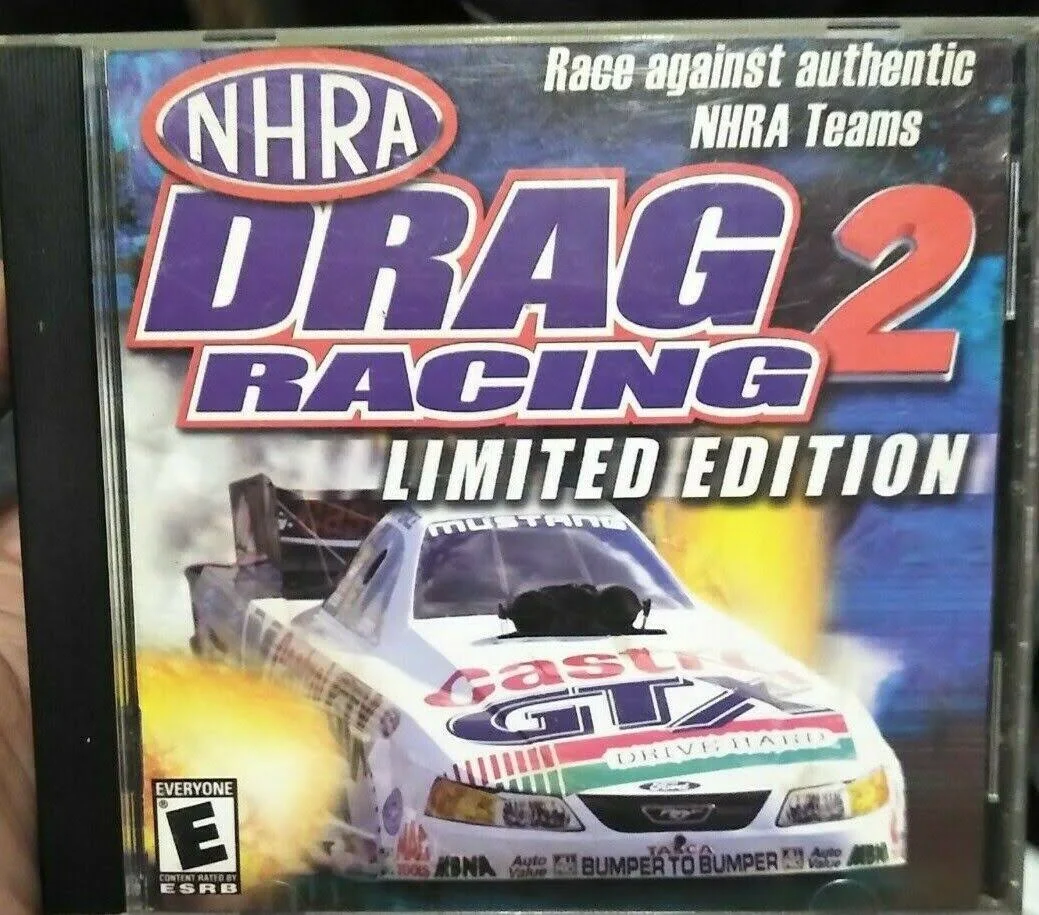
 Item is New Stock.
Item is New Stock. ![Ultimate Pinball Gold [Windows 98] (CD PC Game) Ultimate Pinball Gold [Windows 98] (CD PC Game)](https://cdn.nokomisbookstore.com/wp-content/uploads/2021/07/game-pc-7-19-2018-6.jpg)